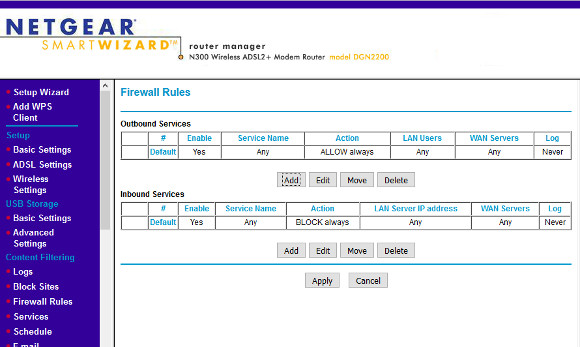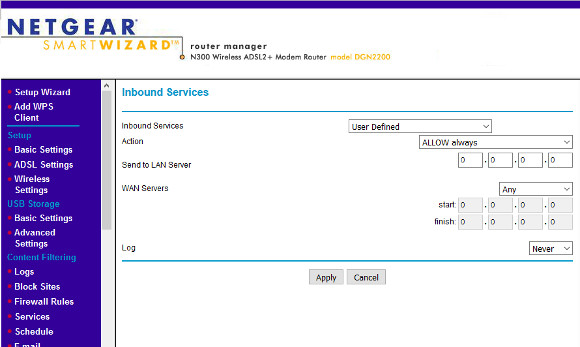Since a few drivers version this script is not working anymore due to different database handling for drivers name. I'm not sure I'm going to update this script due to lack of time. Maybe in the future but It's not warrantied.
Introduction
Finally, I made an easily installable and ready to use version of my scripts for updating the Tp-Link TL-WN725N driver for Raspberry Pi2
How to
First, if you want this porogram to run, you need lynx, if you have not lynx alredy, then download it by typing
1sudo apt-get install lynxJust download, unpack and install. Open your system console and type
1
2
3
wget https://www.dropbox.com/s/el0dyp8j0geliz4/self_installing_tp-link_drivers.tartar -xvf self_installing_tp-link_drivers.tar sudo bash install_tp-link-wifi.sh
Usage
You can now type the command
1tp-link-wifi downloadAnd the command
1tp-link-wifi installYou should use the
"tp-link-wifi download" command after an update and before rebooting, so that you have the drivers in the backup cache when you will reboot and you will not have a connection anymore.You can then install the driver offline with
"tp-link-wifi install". It often works even when you forgot to use the "tp-link-wifi download" command because sometimes you will alredy have the driver you need in the backup cache (the required driver for a new OS version can be an elder one or the same as before), and so that driver will be installed.